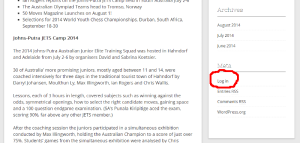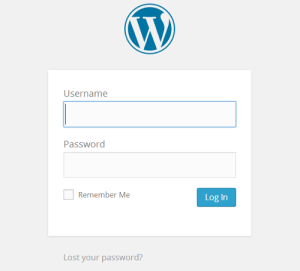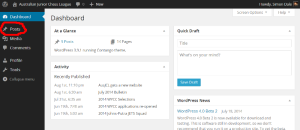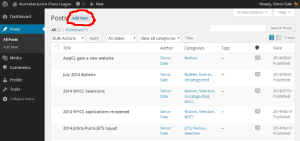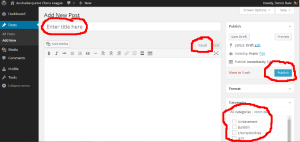This article is for AusJCL committee members who have been granted Author privileges on the AusJCL website. If you have an official role with AusJCL, want to publish notices and do not have an account on this website then please contact the Webmaster (see Contact page) to organise this for you.
You will need to know either your user name and password to login to this website. If you have lost your password please follow the lost password procedure outlined on this page.
Post an article
To post an article you must:
Login to the website
Step 1: From the home page of this website scroll down until you see a ‘Log in’ link on the right hand side of the page, as highlighted in the image below. This will take you to the log in page of step 2 below.
Step 2: Enter your username and password and click the ‘Log In’ button. This should take you to your account dashboard.
Navigate to post new article
Step 3: After you have logged in you should automatically be taken to your dashboard page shown below. Click the ‘Posts’ link near the top left of the page, which should take you to the site posts page.
Step 4: To create a new post you click the ‘Add New’ link near the top of the posts page as highlighted below. Note that you can edit posts you previously added via the posts page.
Enter details and publish your article
Step 5: Enter the article details as highlighted below. Please make sure you have entered the following details: (Note that you can change any of these details after you publish, or even ask the Webmaster to help if you have difficulties.)
Title: A short title. Please note long titles don’t look too good if they publish over multiple lines.
Content: You may enter your content in Visual or Text mode. Visual is easier, but if you know HTML you can do Text mode. Visual should be selected by default. Note that links can be used in Visual mode by highlighting the words you want to link and then clicking the link icon.
Categories: This step is VERY IMPORTANT and easily forgotten. It determines which categories your post will be logged against. Available Categories may be found on the right hand column if you scroll down. At a minimum you should select the Notices category, but you may select multiple categories as appropriate for your post.
Publish: Click the publish button when you are done. So you don’t lose work, click the ‘Save Draft’ button often. Once you click the Publish button, you will be able to make changes and save revised versions by clicking the ‘Update’ button.
Lost password
If you have forgotten your login and/or password then you can retrieve this if you have access to your email.
- Navigate to the login page (as above)
- Click the ‘Lost password’ button at the bottom of the screen
- Follow prompts
If you have tried this and it does not work then contact the Webmaster, who will help you login in.